Snapper:Map guide
Snapper:Map is used to create concept maps. Snapper:Map can also identify and migrate inactive codes in a map to assist with maintenance
Creating a map using Snapper:Map
1. From the Snapper homepage, select Snapper:map in the top right hand corner
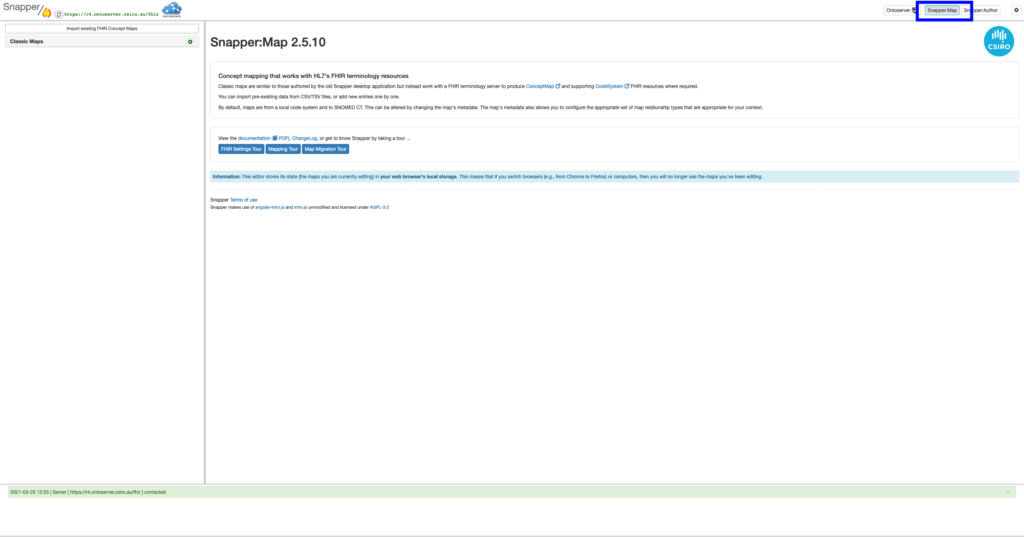
2. Click on the green plus button in the panel on the left to create a new classic map
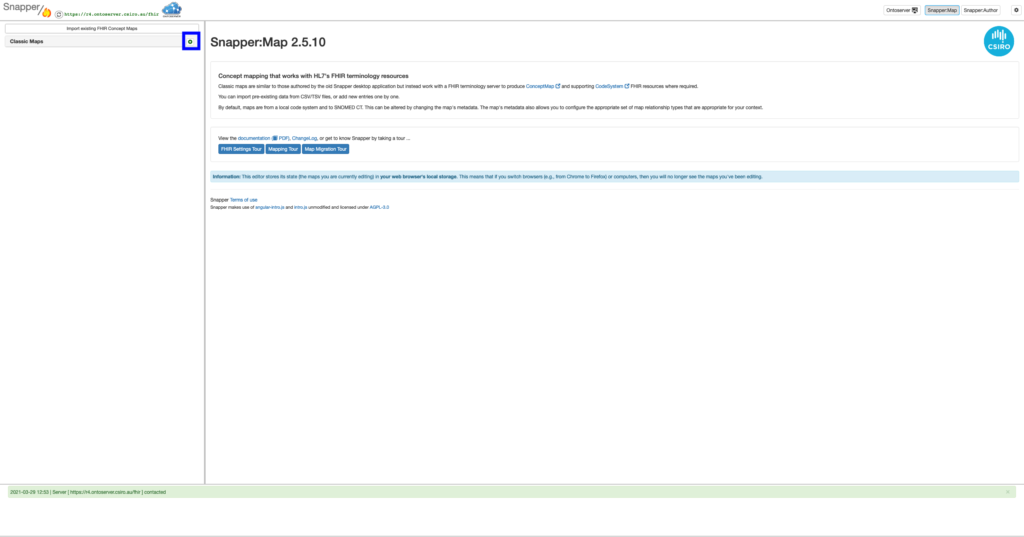
3. In the popup, fill in your metadata
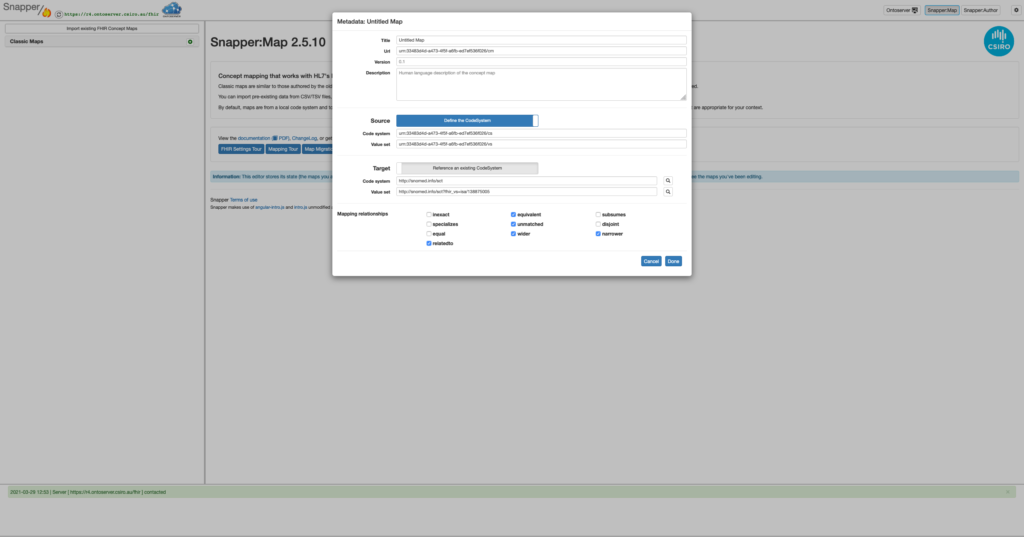
4. Once you have created your map, you can then upload your source codes. The tool will accept CSV and TSV files. Click the menu button, and then select “Import codes..”
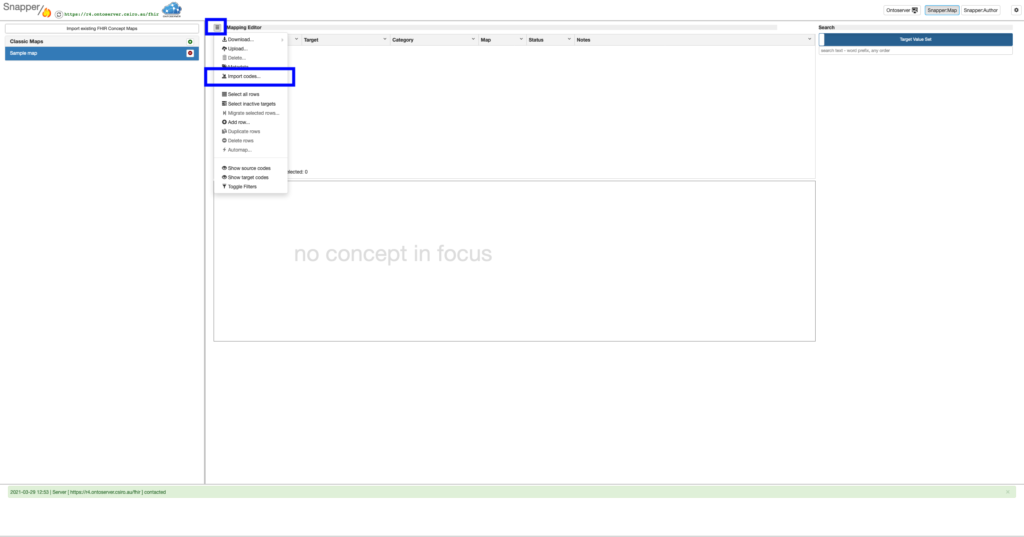
5. Follow the wizard to upload your file
a) Browse and select the file you wish to upload.
b) Select whether your file is a CSV or a TSV. Note how many header rows you have.
c) Select which column is the Source code by clicking the Source code button and then the column contents it belongs to (Not the header).
d) Repeat for other information you wish to import.
e) Once complete, click Import
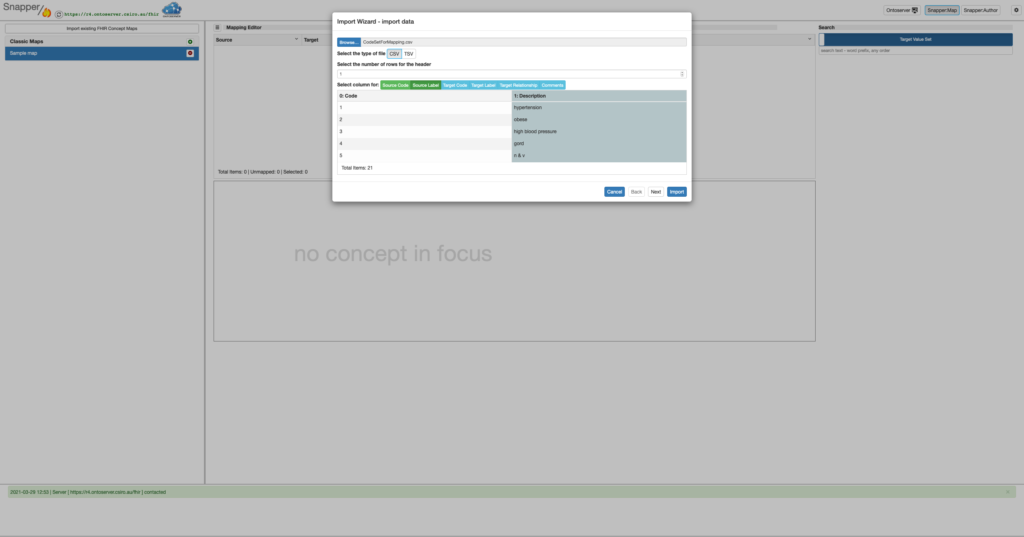
6. To run the automap.
a) In the menu, select “Select all rows”.
b) In the menu, select “Automap”, this will run based on the target code system and value set chosen in the metadata. If you wish to update this, you can do so by selecting “Metadata” in the menu.
c) In the automap options popup, select which strategy you wish to use, and direction of the automap.
d) Once complete, click “Go”
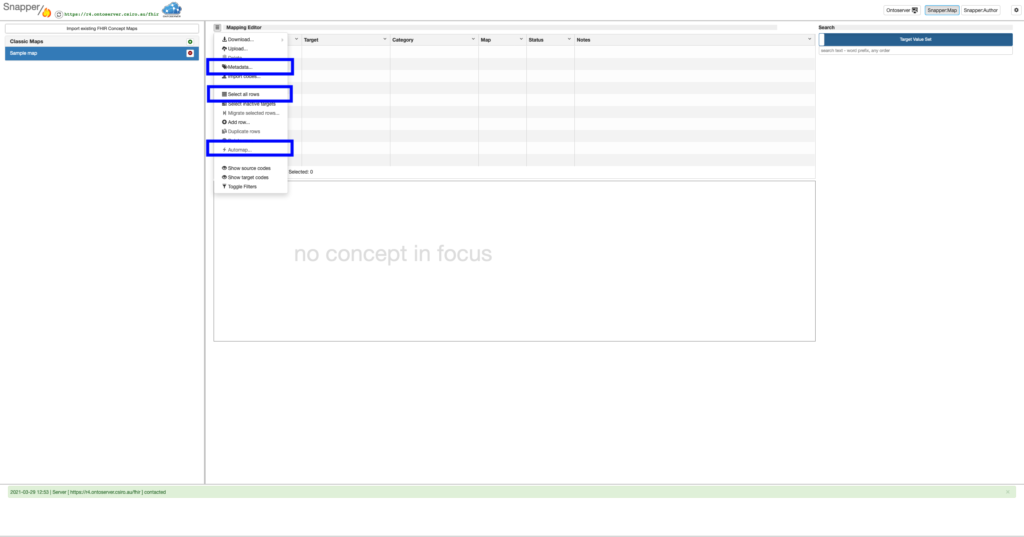
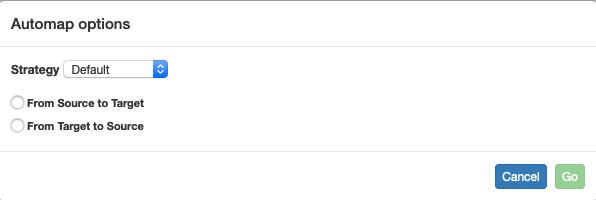
7. To check alternative matches from the Automap function, double click the target code, then click the arrows to open the drop down.
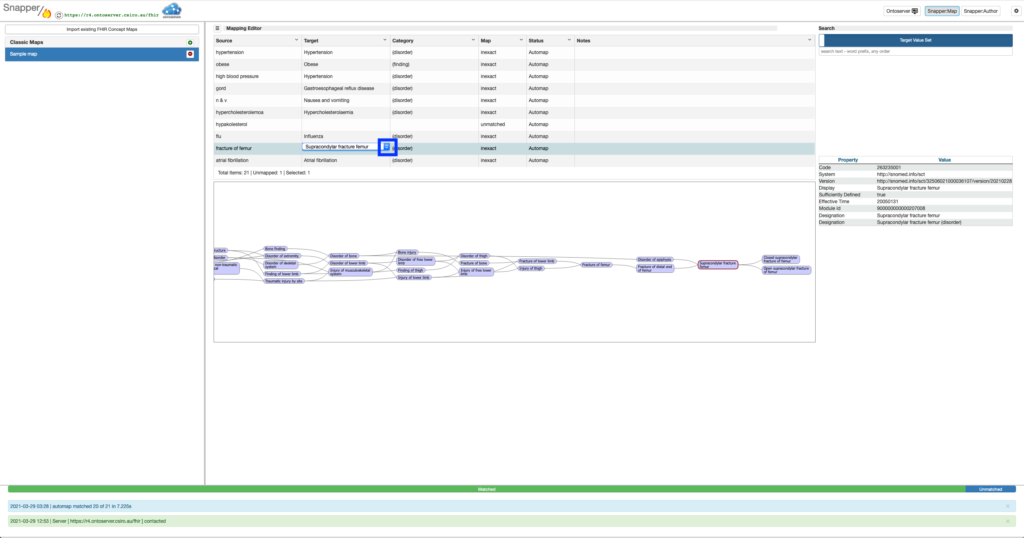
8. To manually choose target concepts, use the search panel on the right to search codes from your target value set. You can use it to overwrite the contents of the row
If you wish to map to more than one target code, you can select the row, then in the menu click “Duplicate row”.
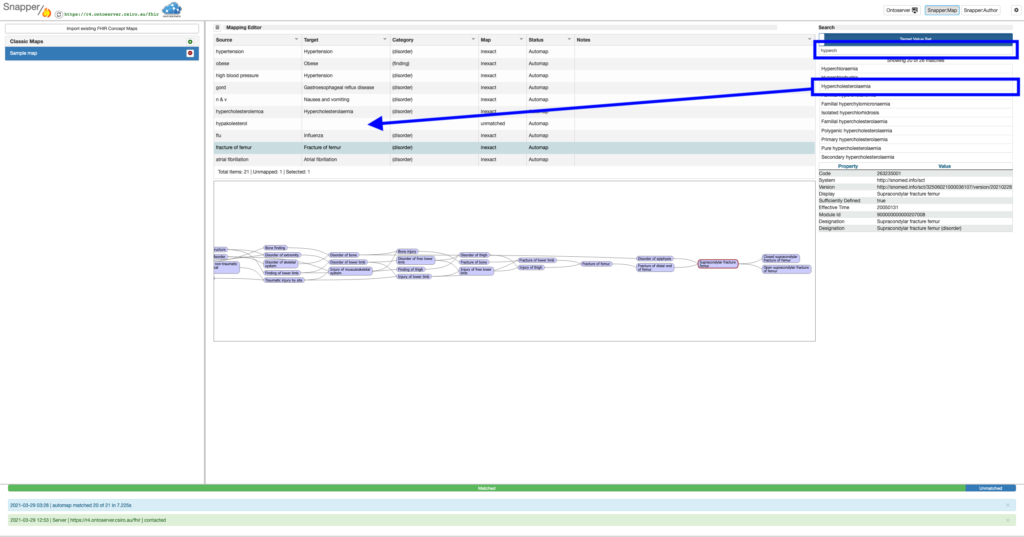
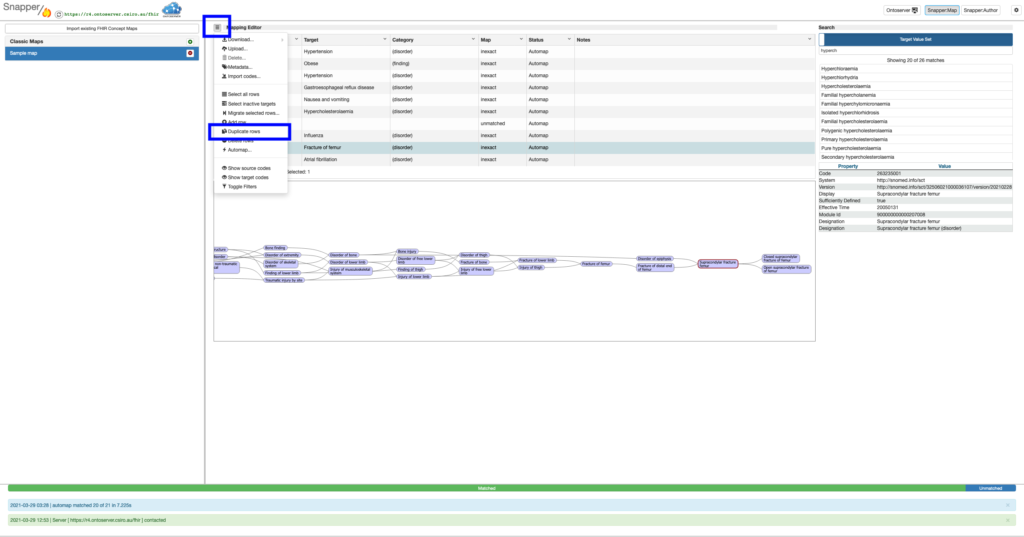
9. You can change the map relationship type and Status by double clicking the value and then selecting from the drop down. Alternatively you can select multiple rows and selecting the arrow in the Label to perform an action on all selected rows.
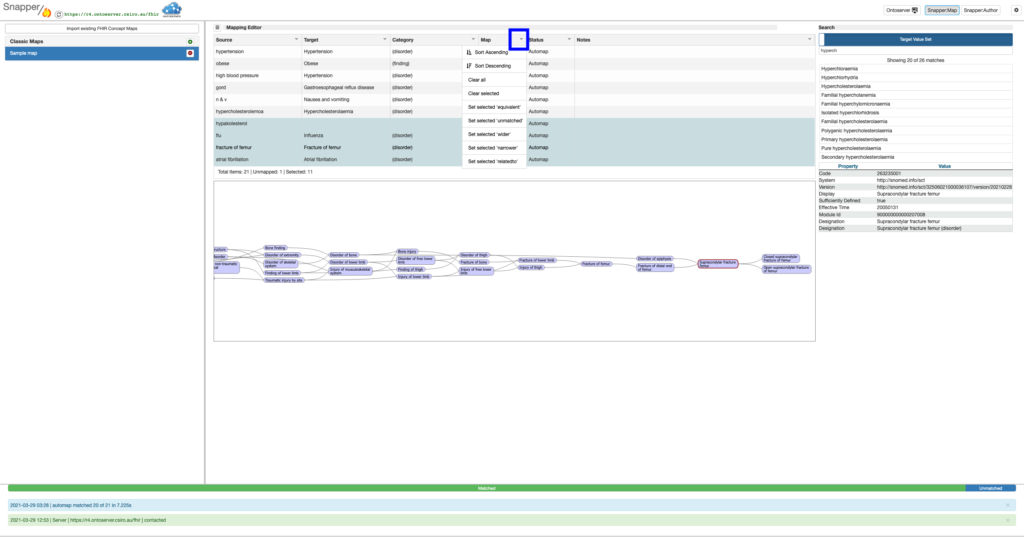
10. You can download the map as a TSV or FHIR JSON file, or Upload it to your FHIR server through the menu
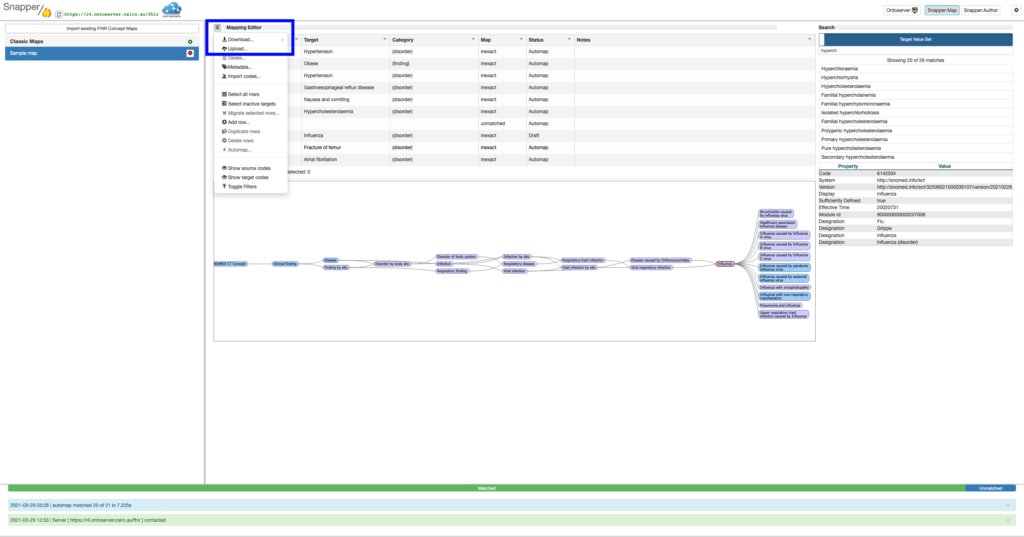
Identify and migrate inactive targets in a concept map
Snapper:Map has a feature to identify inactive codes that have been used as a map target
- To identify the inactive codes, in the menu, choose “Select inactive targets” and Snapper:Map will highlight any rows containing inactive targets. The user can then remap the rows as required
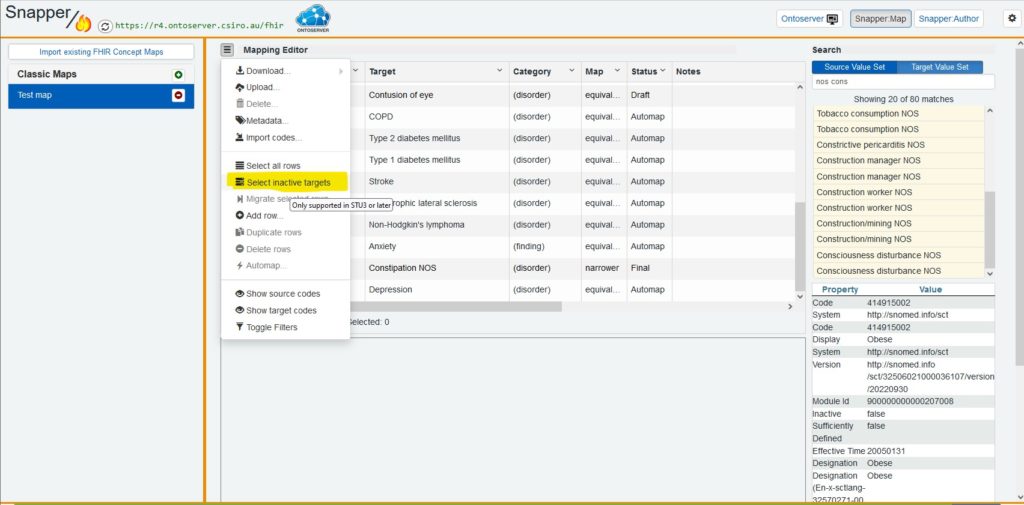
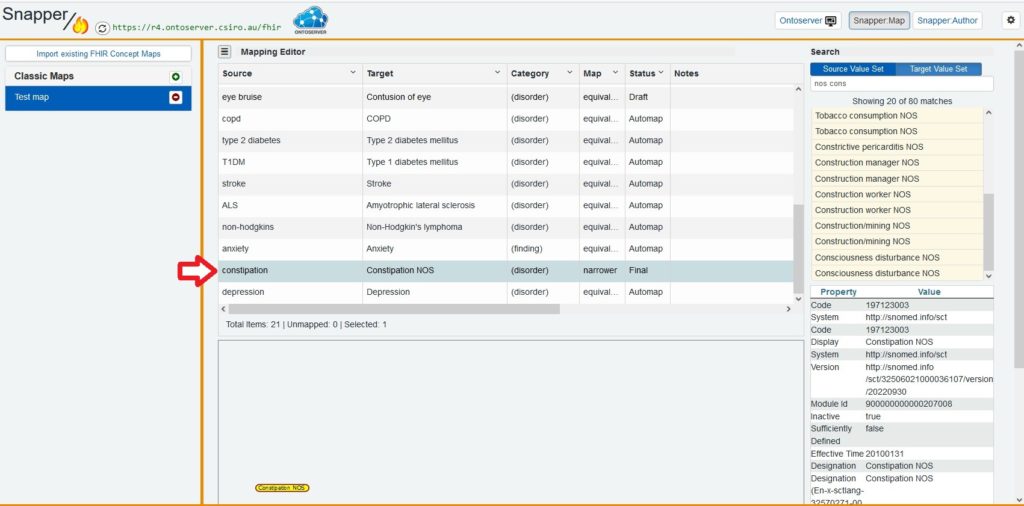
2. To migrate the inactive codes that have been selected
a) in the menu, choose “Migrate selected rows…”. This uses SNOMED CT’s historical association reference set.
b) select which historical association type you want to use to migrate the inactive content and then click “Next”.
If there are any historical associations available, then Snapper:Map will provide these to you.
You can click back to choose a different historical association if required
c) select which Target migrations you would like and then click “Apply”
Note: migrations results may be inactive and you may be required to perform the Replaced by migration multiple times.
Warning: repeated applications of other migrations (e.g. Same as) may result in cycles
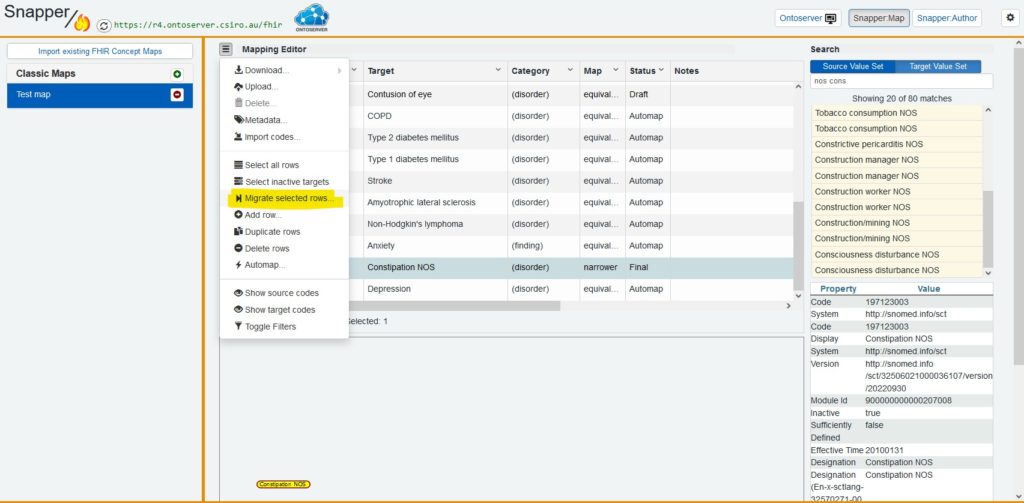
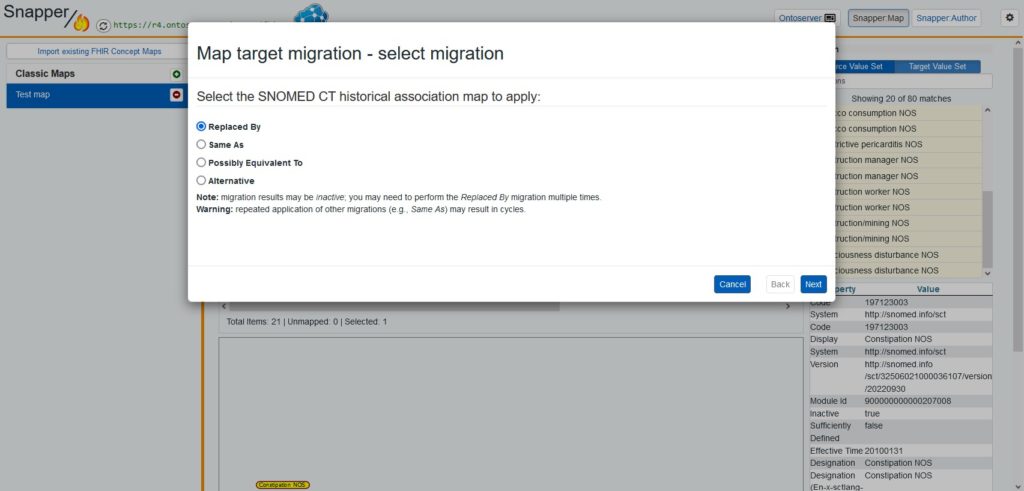
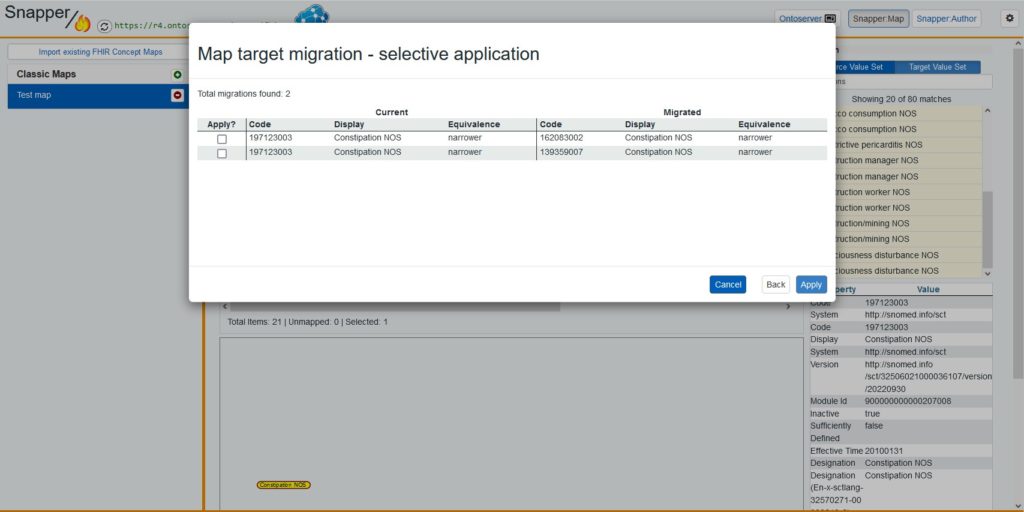
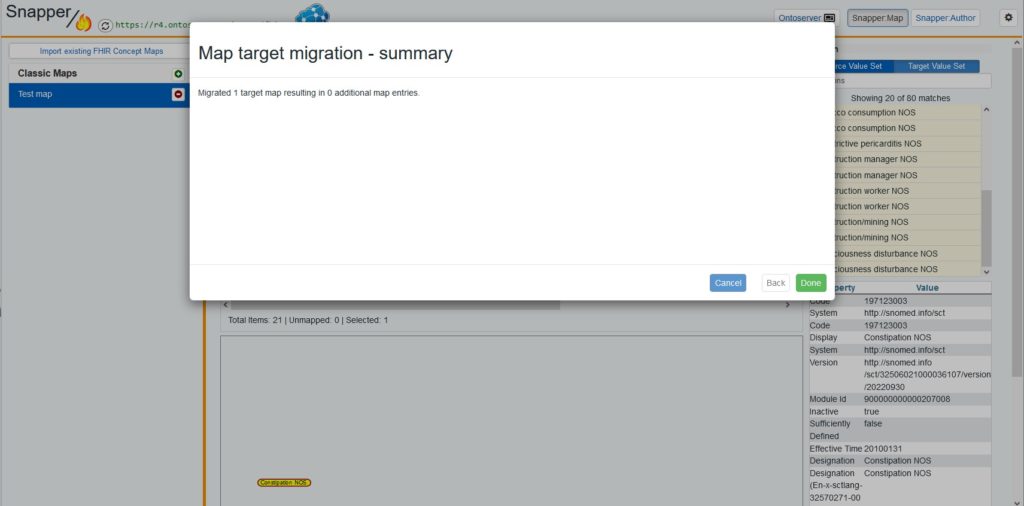
.
