Use a post-coordinated expression library
In this section, we assume you have already created a Postcoordinated Expression (PCE) Library. More information about creating a PCE Library can be found at Create a postcoordinated expression library.
We now look at how to include a postcoordinated expression from your PCE in a FHIR ValueSet.
1. Create a new FHIR ValuesSet. Here we have called it “Value Set using PCE Library”. Make sure you add in a Value Set URI so the Value Set can be successfully uploaded to Ontoserver.
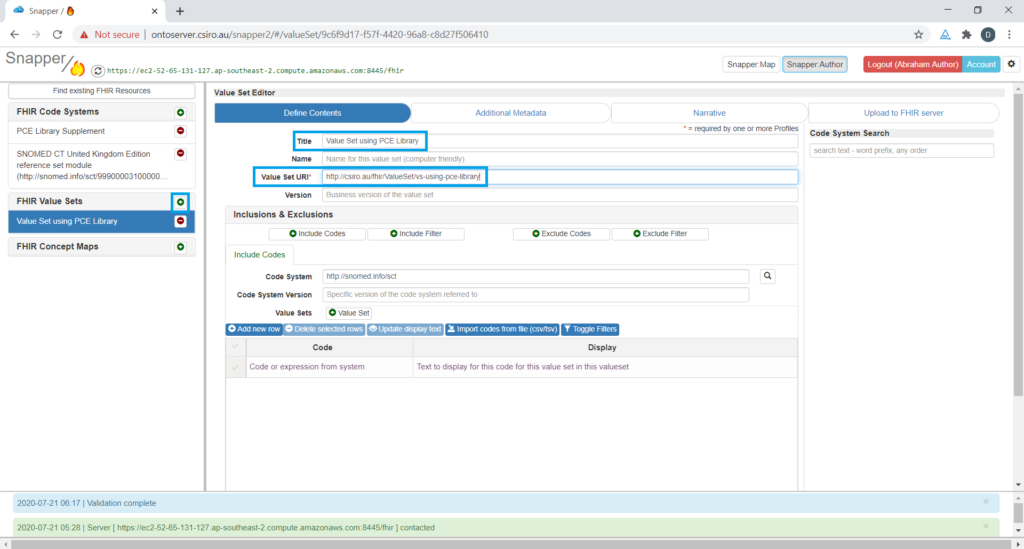
When you first create a ValueSet, you will be presented with the Include Codes tab by default which is the tab we will be using to include the PCE.
2. Enter the Code System Version. The Code System is already defaulting to SNOMED-CT which is what we require. In steps 2 and 3 of Create a postcoordinated expression library, we located the Code System and Code System Version that we need to use here. This time we need to provide the version in a separate field. When you put the cursor in the Code System Version field, it will give you a drop-down with all available versions. Choose one, or paste in the value. Here we choose “http://snomed.info/sct/999000031000000106/version/20200204” as specified in our Code System Supplement from Create a postcoordinated expression library.
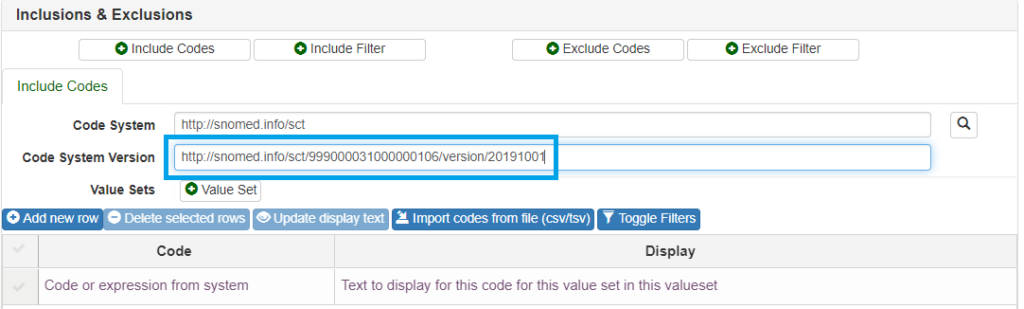
3. Copy the required PCEs from the PCE Library Supplement. and paste them into the Code column of the table.
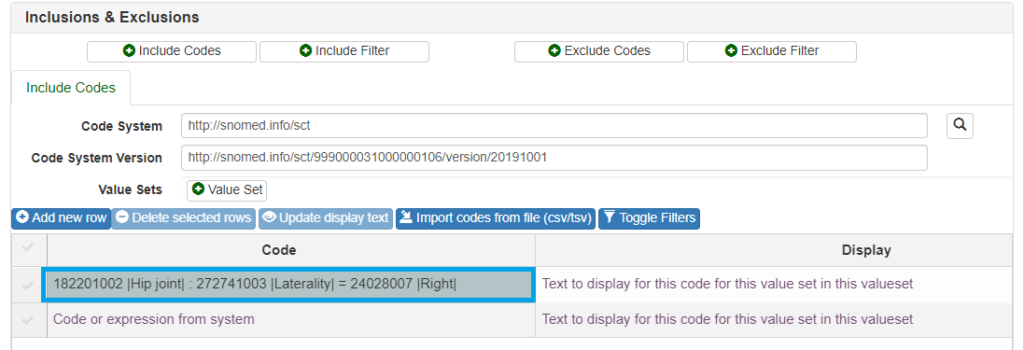
4. So far we have linked the ValueSet to the SNOMED-CT CodeSystem, but we also need to link it to the PCE Library supplement. Click the Additional Metadata tab and then the + Supplement button to reveal the supplement fields. In the Code System field, we enter the URI of the PCE Library supplement we created – “http://csiro.au/fhir/CodeSystem/pce-library-supplement”. If the supplement has a version number, we can enter that in the Code System Version field. Ours didn’t, so we leave it blank.
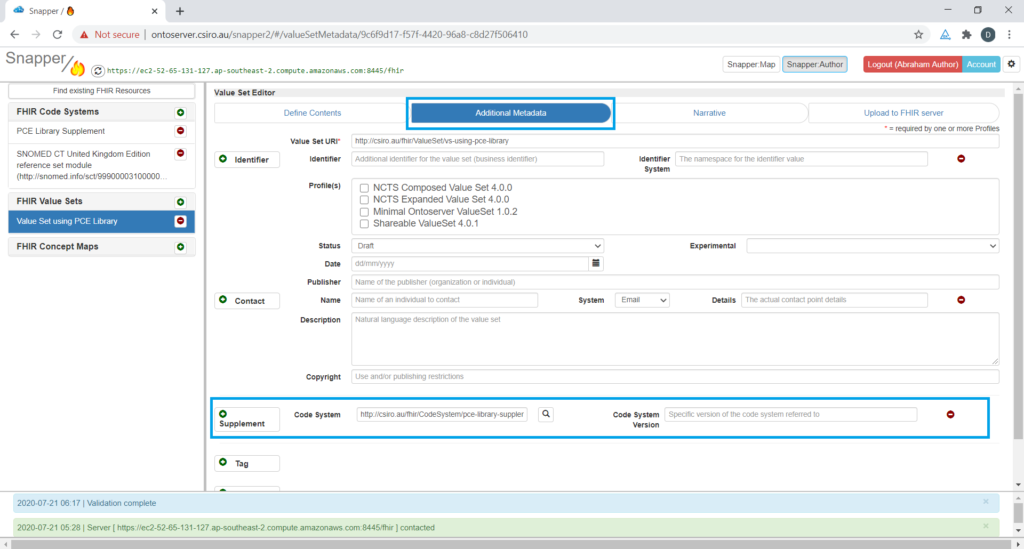
5. Upload your ValueSet to Ontoserver to make it available for use. Click on the Upload to FHIR Server tab, then click on Validate Value Set to validate before uploading, then click on Upload Value Set.
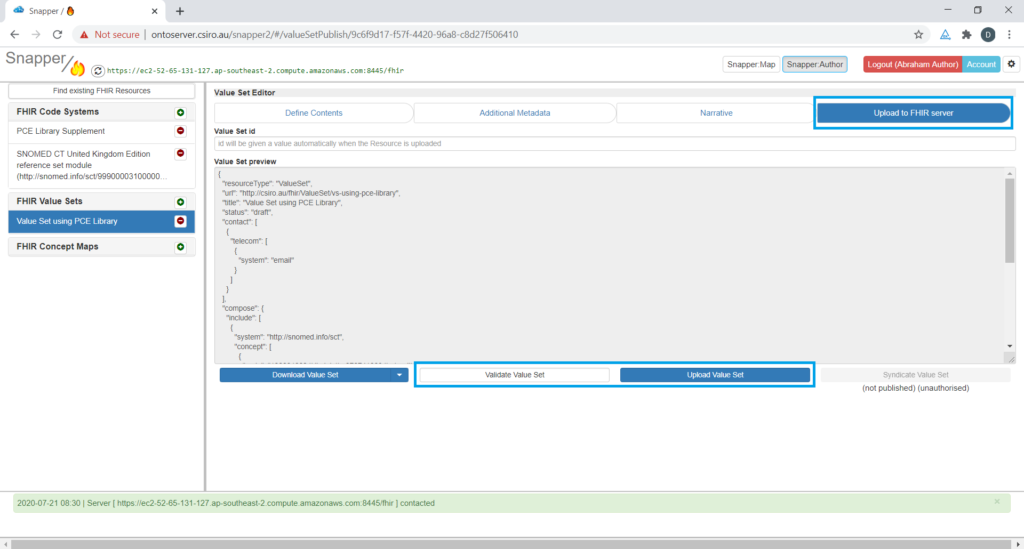
You will know your ValueSet with PCEs was successfully uploaded when you see this message:

