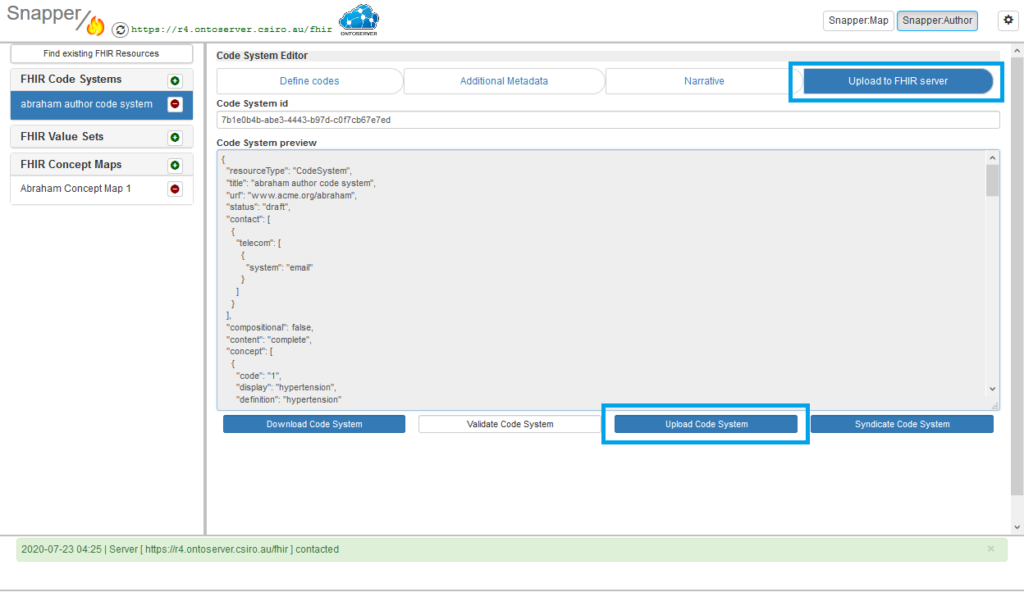Create a new ValueSet
Snapper:Author can be used to create Value Sets.
You may need to be logged in with an author role depending on your terminology server security settings.
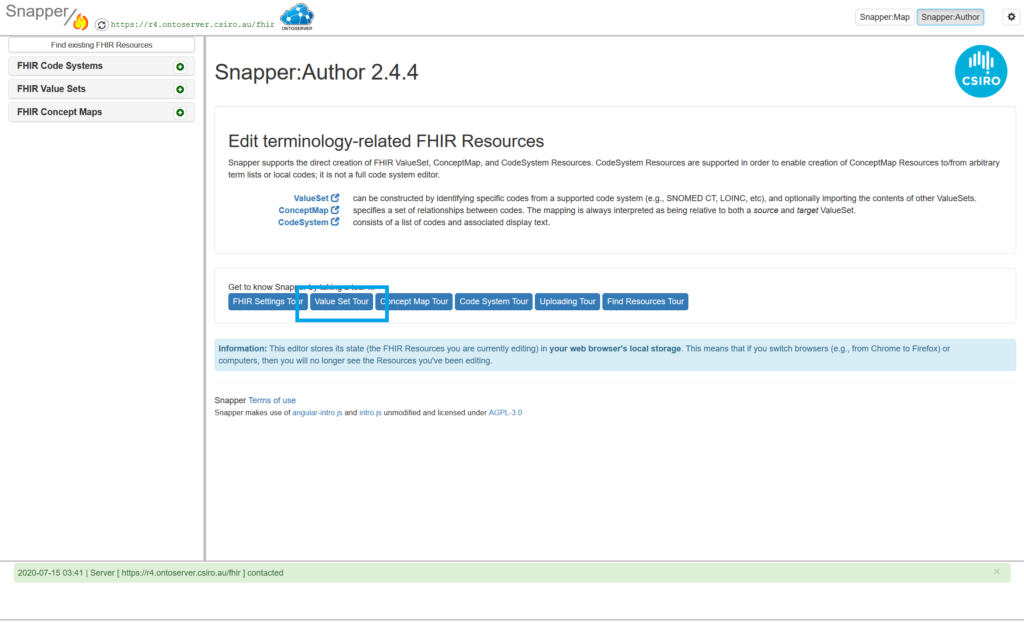
Snapper:Author does provide an in-tool tour which will walk you through building a new value set or follow the instructions below.
If you want to make a value set containing an entire code system, please see bottom of this page
To create a new Value set, you need to have at least one code system to provide codes for your value set loaded into your FHIR server. They can be local, standardised, or proprietary.
- Click the green plus sign on the left next to “FHIR Value Set”
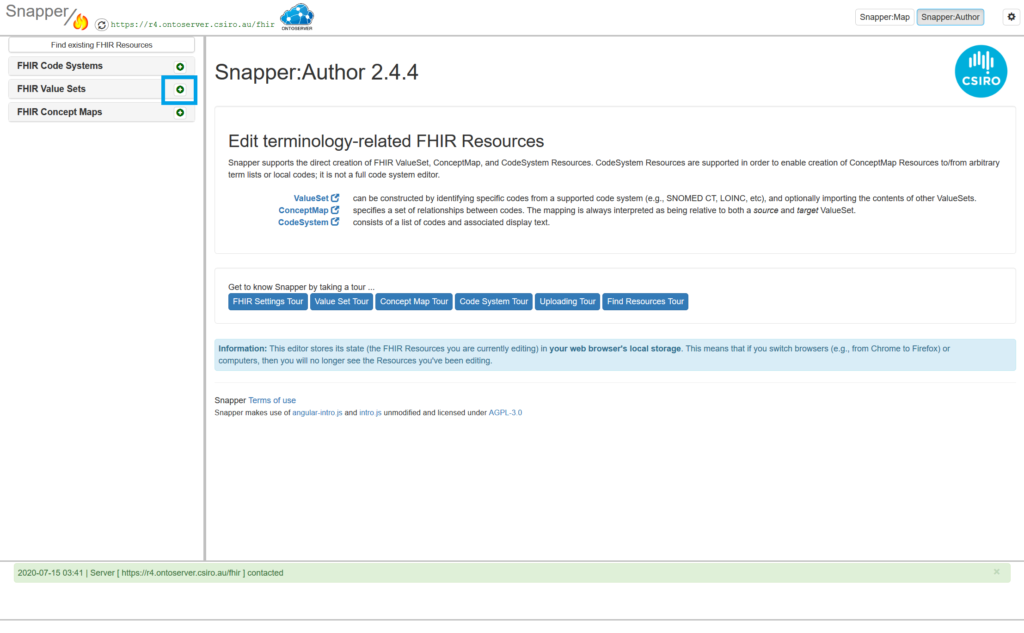
2. In the pop up, fill in your metadata and click “Done”
For more information about FHIR metadata, see https://hl7.org/fhir/R4/valueset.html
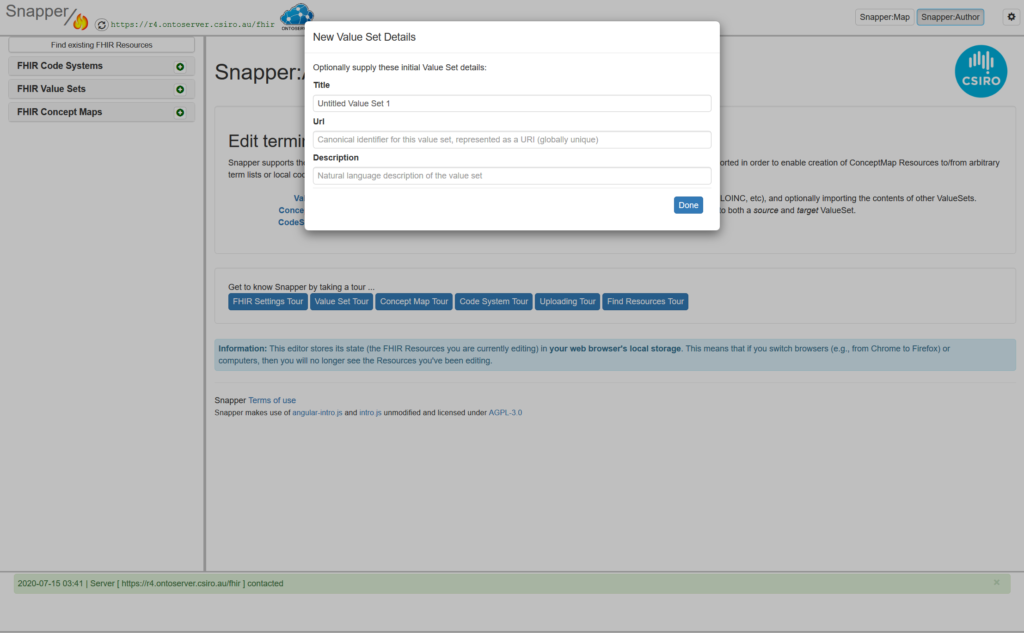
3. From this next screen, we can include or exclude codes to the value set. You can do this by specifying specific codes or by using filters.
a) to create a new include or exclude parameter, use the “Include codes”, “Exclude codes”, “Include filters”, or “Exclude filters”
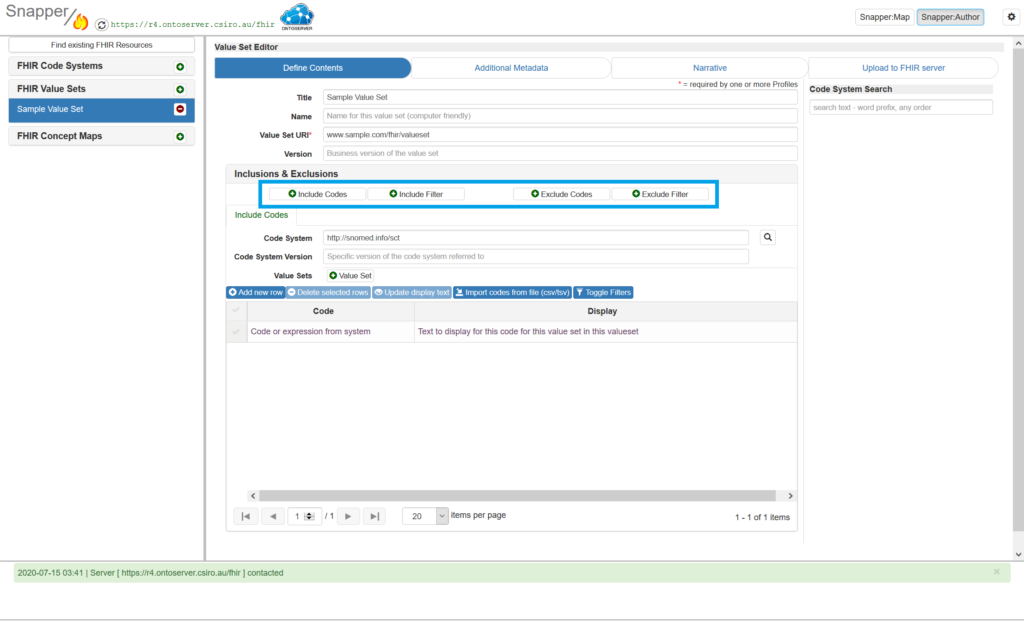
b) for each parameter you create, you need to specify the code system you will be using.Start typing in the search bar, it will look for matching code systems to select. If you wish to take codes from multiple code systems, you need to create a new parameter for each code system.
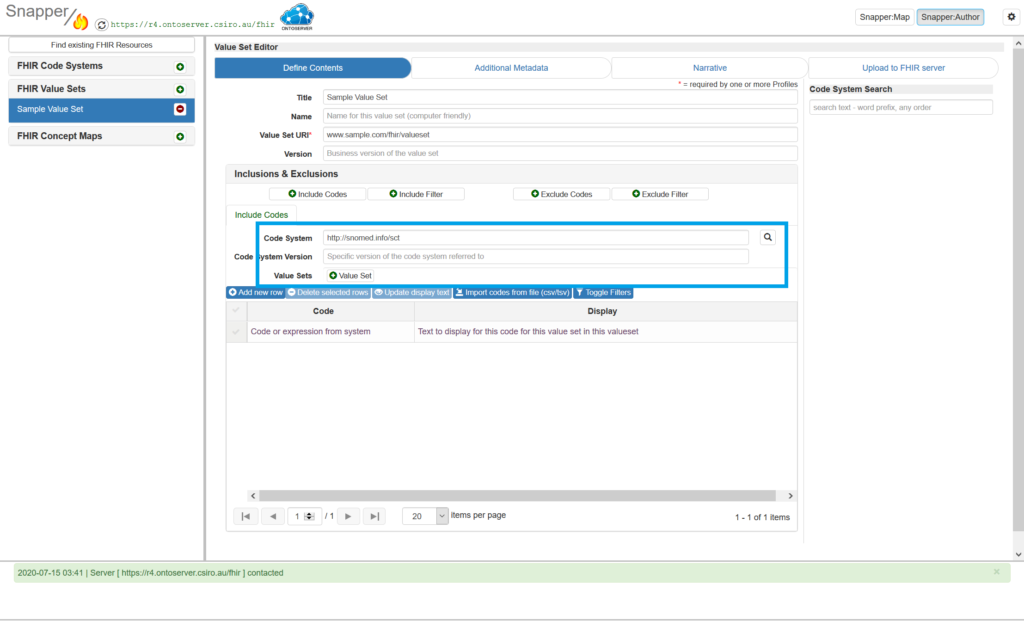
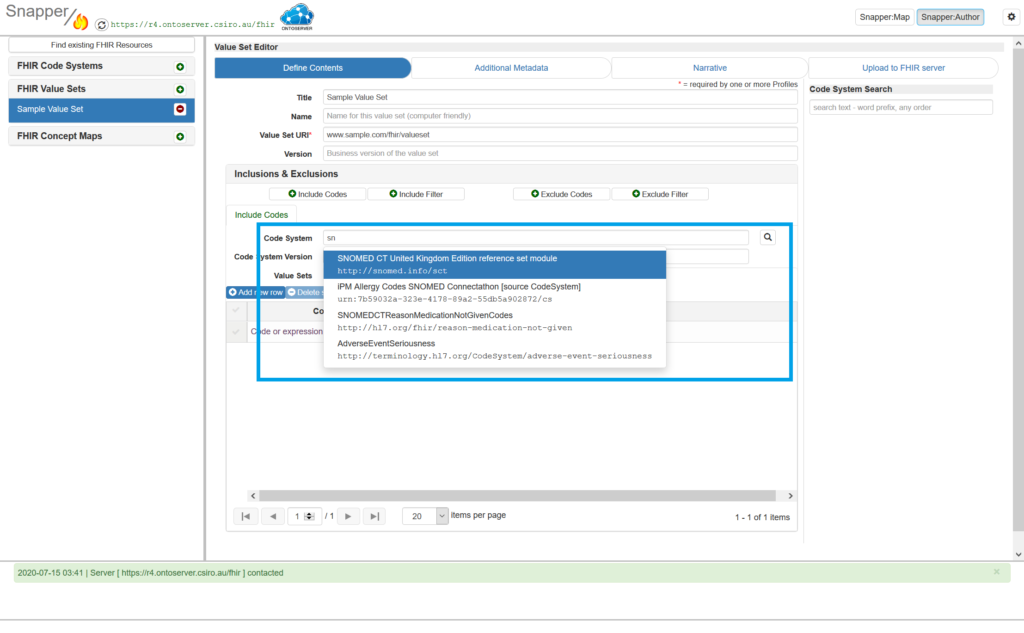
c) To use the “Include codes” or “Exclude codes” you can
i) Manually enter the codes one by one in the table at the bottom of the screen to record the Code and Display
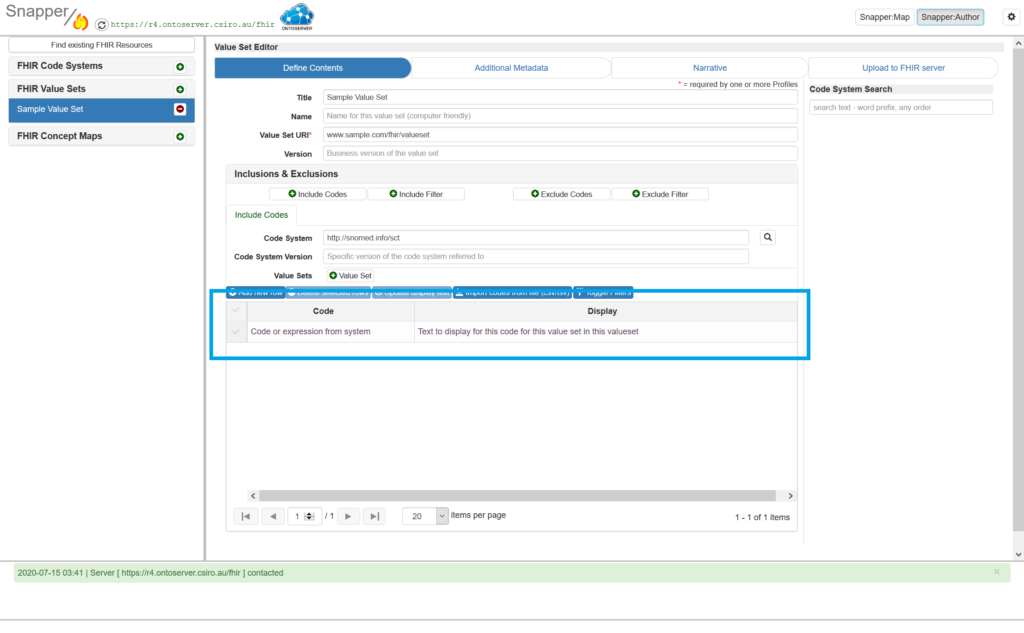
ii) Search the code system using the search bar on the right. Once you find the code you are looking for, you can drag and drop the code from the results into the table at the bottom of the screen
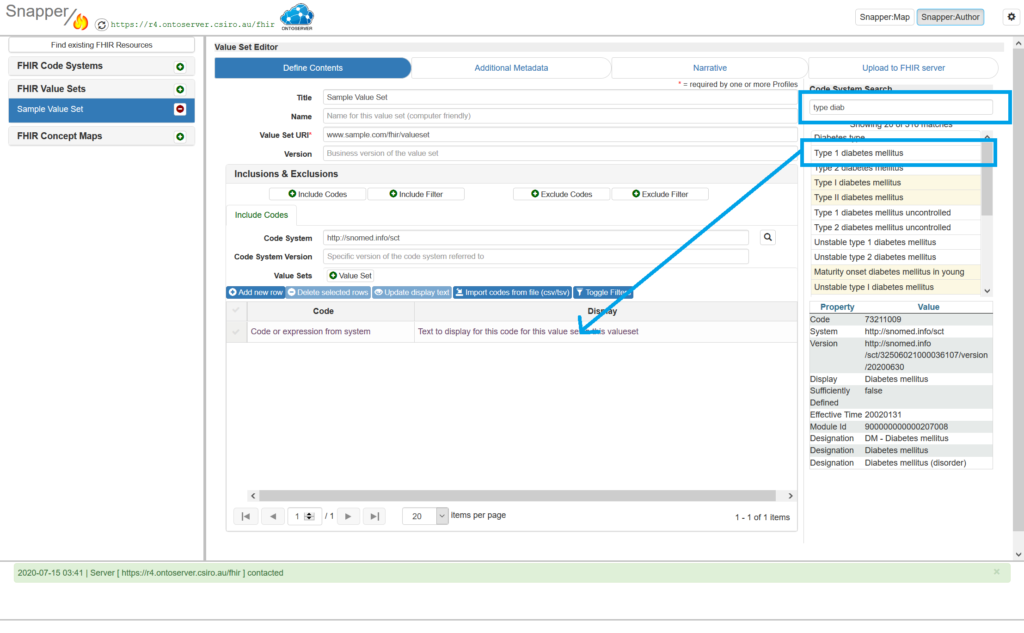
iii) Import codes from a csv or tsv by clicking the “Import codes from file (csv/tsv)”A wizard will pop up to walk you through browsing for your file, selecting file type, number of header rows, and the columns to be imported
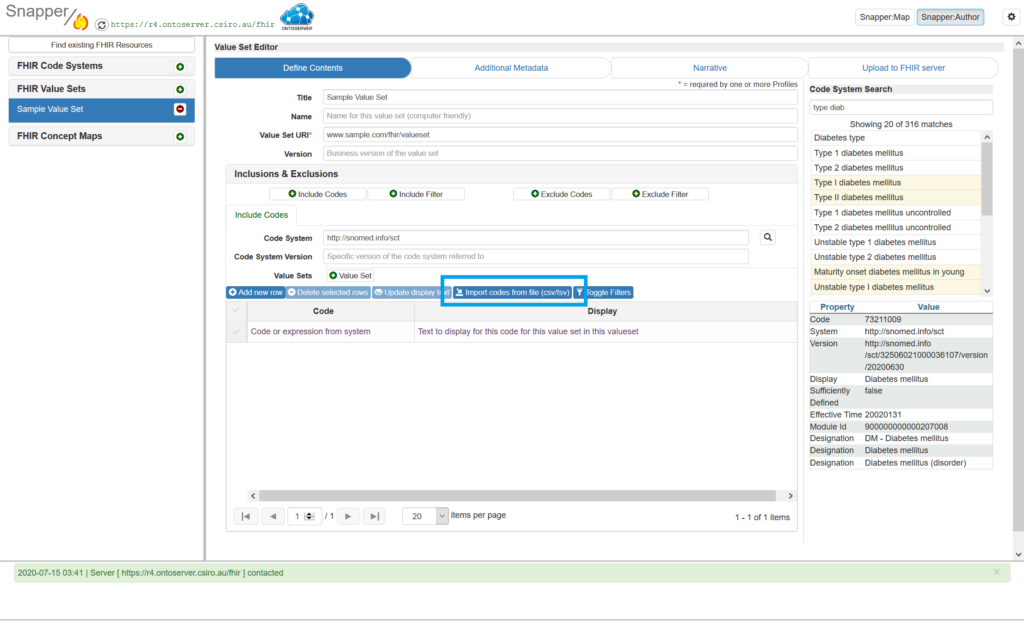
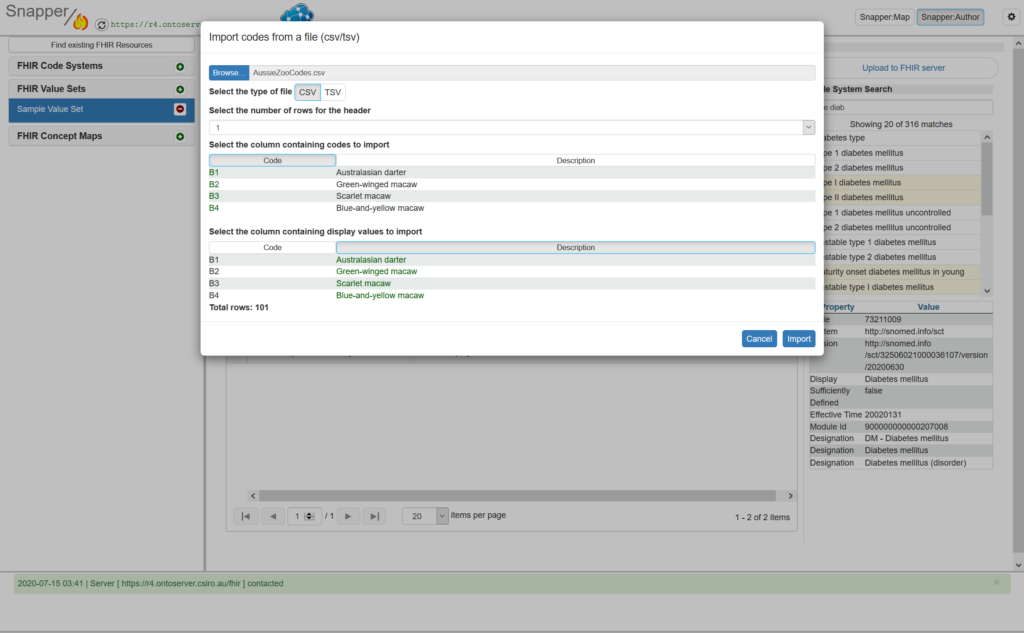
d) To use the “Import” or “Export” filters, fill in the code system and the details of your filter
4. You can add any additional metadata you have in the “Additional Metadata” tab
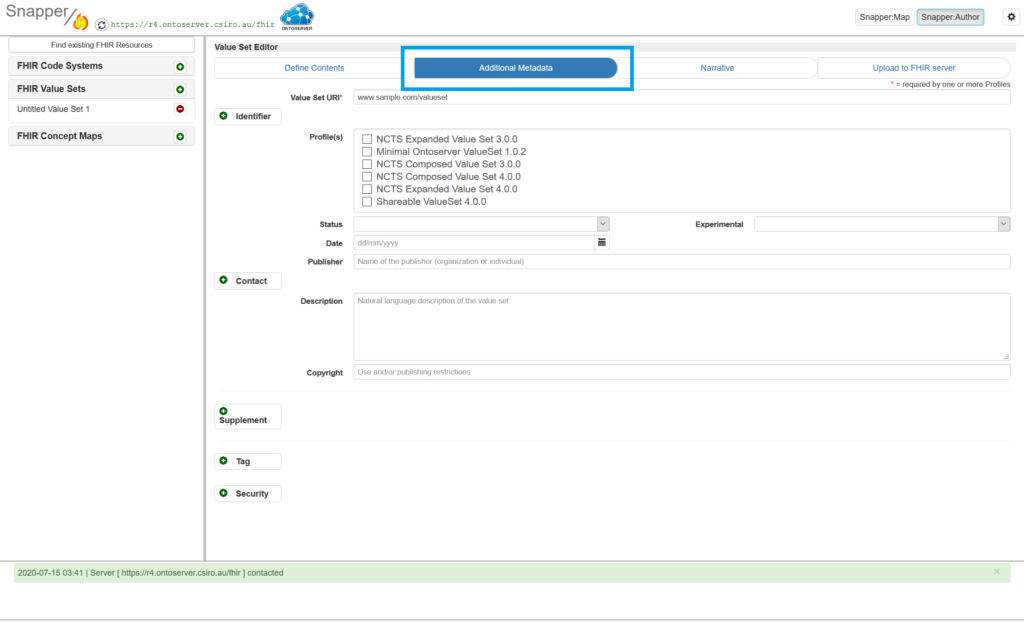
5. In the “Upload to FHIR server” tab, depending on your permissions, you can
– Validate your value set
– Download your definition or expansion of the value set
– Upload your value set
– Syndicate your value set (requires “Approver” permissions)
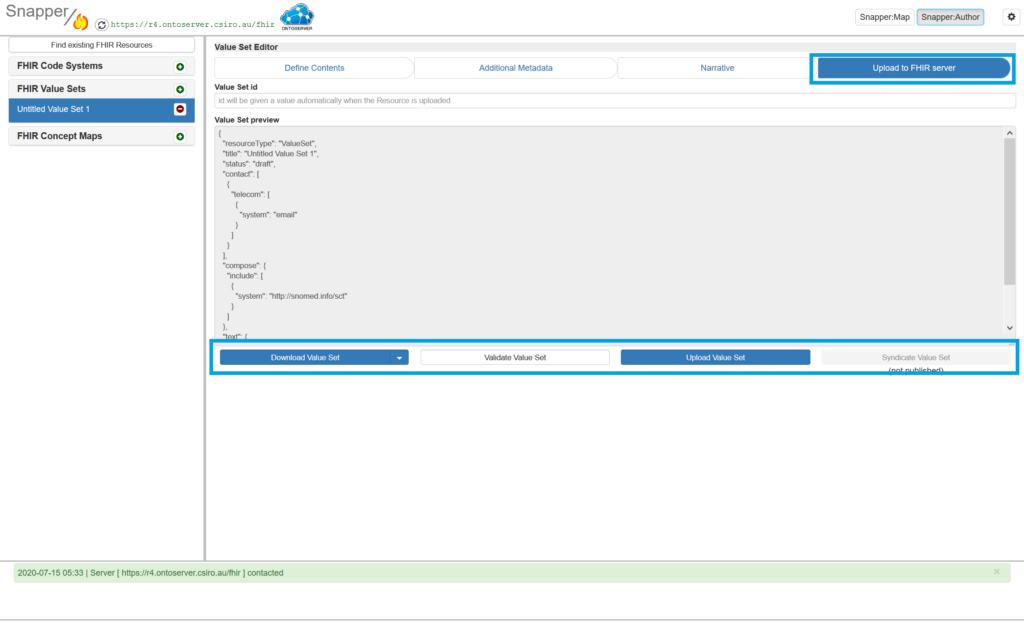
To make a value set that contains an entire code system:
- You will need to have your code system available in your browser. If you don’t, you can search for your code system by clicking “Find existing FHIR resources” and searching. Click the green plus button to move it into your workspace
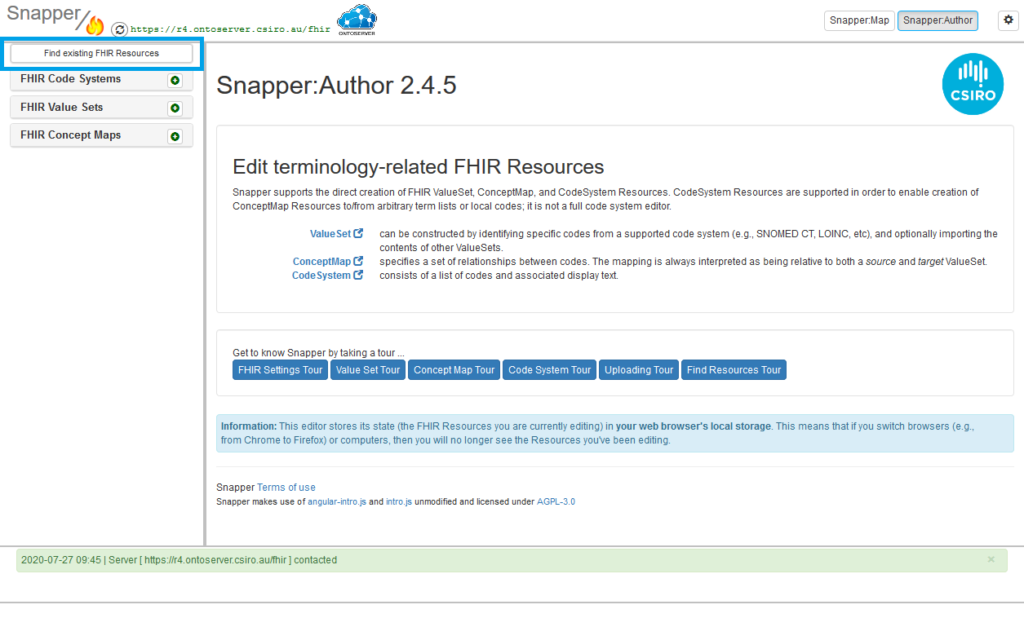
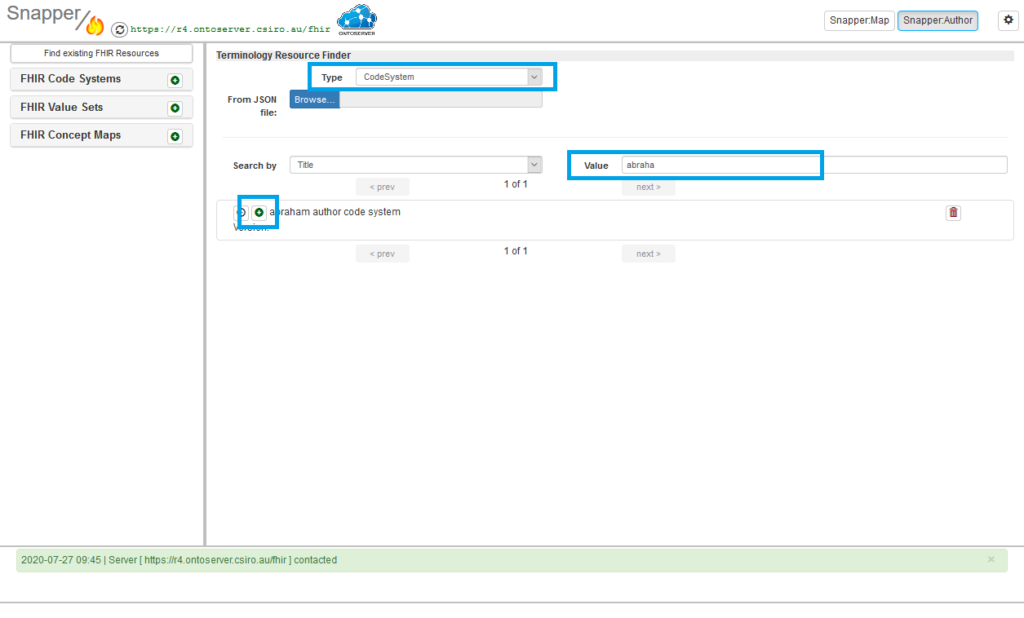
2. Open your code system by clicking the code system on the right
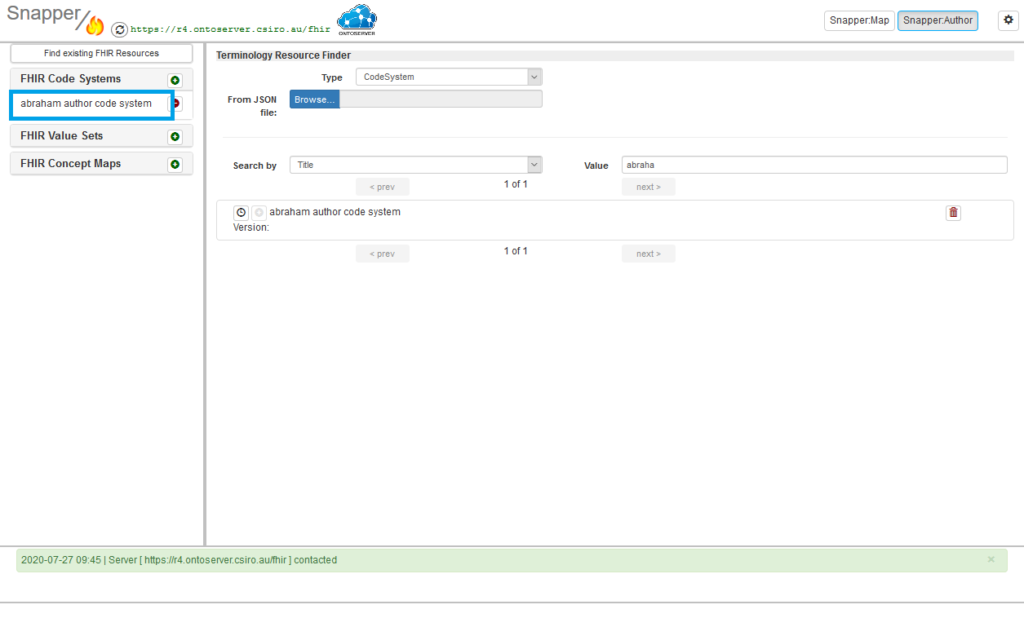
3. In the Define Contents tab, enter in a canonical URI for the “Value Set URI”
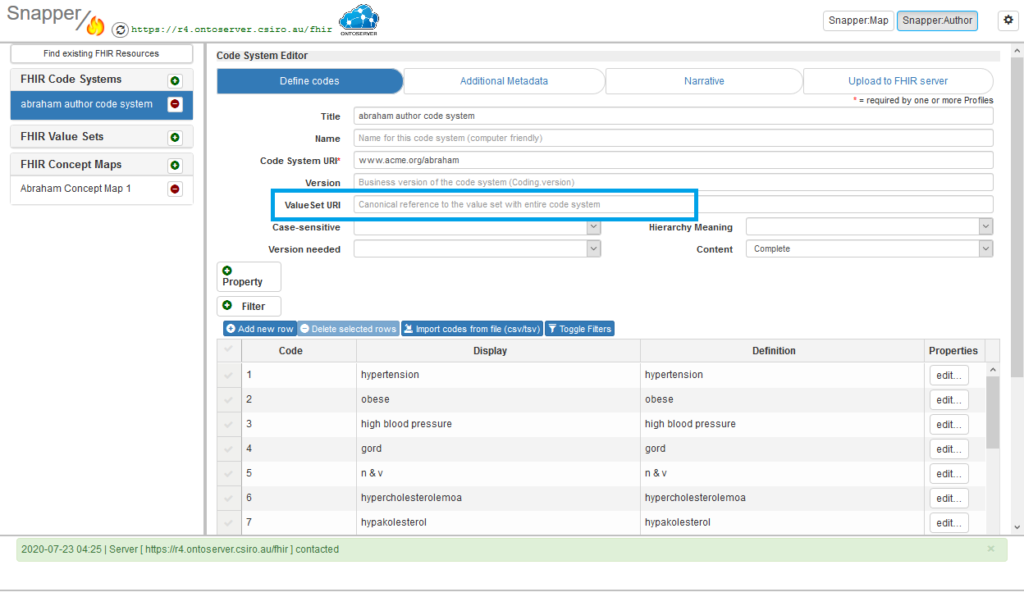
4. In the “Upload to FHIR server”, you can now “Upload Code System”A value set has been created